Microsoft Excel IS functions are a vital tool that can be used to evaluate a given value and determine whether it meets specific criteria. With this function, you can quickly determine if values are empty, if the number is even or odd, or if values belong to a particular data type, among others. IS functions make it possible for users to carry out various operations and evaluations within spreadsheets without the need to write complex formulas or create macros. In a professional context, these functions not only increase efficiency but also ensure the information entered into cells is accurate with minimal input errors. Utilizing these functions in office environments ensures that employees can focus their time on more important tasks by increasing accuracy while reducing data-entry workload. Overall, Microsoft Excel IS Functions enable individuals and companies to make strategic decisions based on accurate and reliable data analysis results.
Microsoft Excel groups its functions into 12 categories. However, one of these categories is information which consists of 11 Microsoft Excel IS Functions. Each of these functions checks the specified value and returns TRUE or FALSE depending on the outcome.
The handiest feature of any IS function is that it provides you with certain information so you can decide what action you would like to do. For example, you can use ISNUMBER in conjunction with the IF functions to perform a calculation if the ISNUMBER returns TRUE.
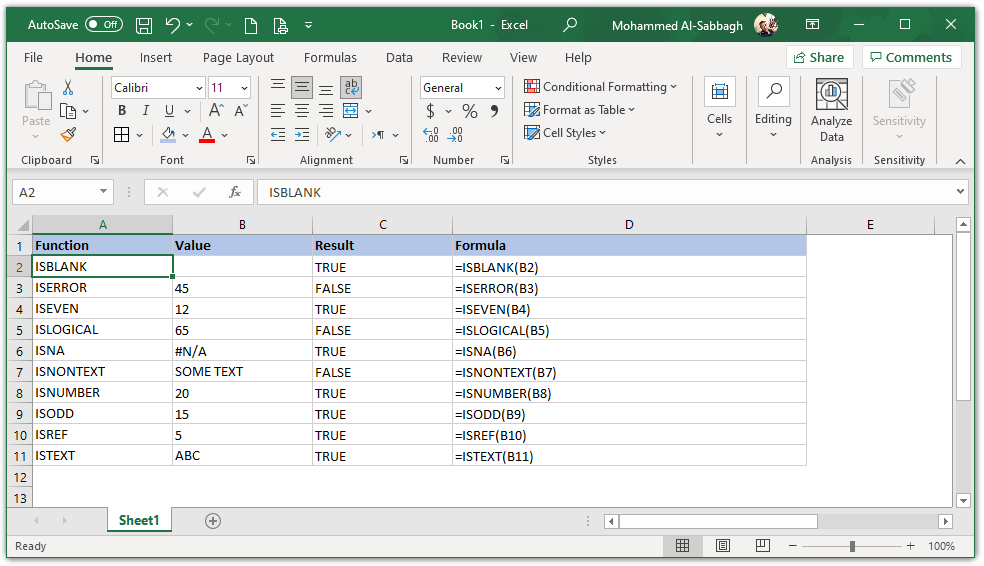
Microsoft Excel IS functions Syntax and Arguments
Excel ISBLANK Function
Syntax: =ISBLANK(value)
The ISBLANK function checks whether a reference is an empty cell and returns TRUE or FALSE. For example, the formula =ISBLANK(B2) will return True if cell B2 has no value or text in it. Otherwise, it returns False.
Excel ISERR or ISERROR Function
Syntax: =ISERR(VALUE) OR =ISERROR(VALUE)
The ISERROR function checks whether a value is an error. For example, a result with #VALUE!, #REF!, #DIV/0!, #NUM!, #NAME?, or #NULL! Returns TRUE. Otherwise, it will return FALSE.
Excel ISEVEN Function
Formula: =ISEVEN(number)
The ISEVEN function returns TRUE if the number is even. For example, the formula =ISEVEN(B4) returns true if cell B4 has an even number. Otherwise, it returns false.
Excel ISLOGICAL Function
Syntax: =ISLOGICAL(value)
The Excel ISLOGICAL function returns TRUE when a cell contains a logical value which means either TRUE or FALSE. However, it returns FALSE for cells that contain any other value, including empty cells.
Excel ISNA Function
Syntax: =ISNA(value)
The Excel ISNA function checks whether a value is #N/A (Not Applicable) and accordingly, it returns either TRUE or FALSE.
Excel ISNONTEXT Function
Syntax: =ISNONTEXT(value)
The ISNONTEXT function checks whether a value is not text (blank cells are not text) and returns either TRUE or FALSE.
Excel ISNUMBER Function
Syntax: =ISNUMBER(value)
The ISNUMBER function checks whether a value is a number and returns TRUE or FALSE. For example, the formula =ISNUMBER(B8) returns true if cell B8 contains a number. Otherwise, it returns false.
Excel ISODD Function
Syntax: =ISODD(number)
The ISODD function returns TRUE if the number is odd. For example, the formula =ISODD(B9) returns true if cell B9 has an odd number. Otherwise, it returns false.
Excel ISREF Function
Syntax: =ISREF(value)
The ISREF function checks whether a value is a reference and returns TRUE or FALSE. For example, the formula =ISREF(B10) returns true if cell B10 refers to another cell. Another example, =ISREF(A1) will return TRUE while =ISREF(“Some text”) will return false.
Excel ISTEXT Function
Syntax: =ISTEXT(value)
The ISTEXT function checks whether a value is a text and returns TRUE or FALSE. For example, the formula = ISTEXT(“some text”) returns true while the formula =ISTEXT(15) returns false.
For Microsoft Documentation, please refer to Microsoft Support for more details about Excel IS Functions.